Hello all valued customers,
In this guide, I will show you how to manually update the theme to the latest version.
Please follow the 4 steps below to update the theme to the latest version:
1/ Download the latest version of the theme from Themeforest.
To do this, please go to Themeforest.net and log in to your Envato account - the account you used to buy the theme before. Then go to the download page, find the theme and download the "Installable WordPress file only" - this is the theme file for the latest version:
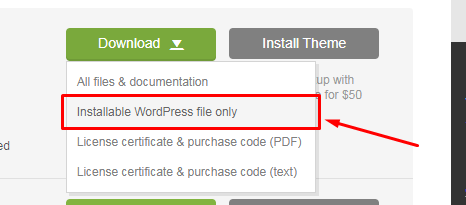
2/ Upload the theme files:
Please go to Appearance > Themes > click the "Add New" button on the top left > then click on "Upload Theme" > click "Choose File" and select the theme file for the latest version you downloaded in step 1 > click "Install Now" > wait until the installation is complete and you see a message like the image below, then click on "Replace current with uploaded" button and wait for WordPress to update the theme for you - and you can click "Go to Themes page" when it's done:

3/ Update the plugins that come with the latest update:
After updating the theme file, open Appearance > Install Plugins > click on "Update Available" and update the plugins that come with the new update.
Note: If you don't see the Appearance > Install Plugins page, it means that the update doesn't come with plugin updates, and you can ignore this step.
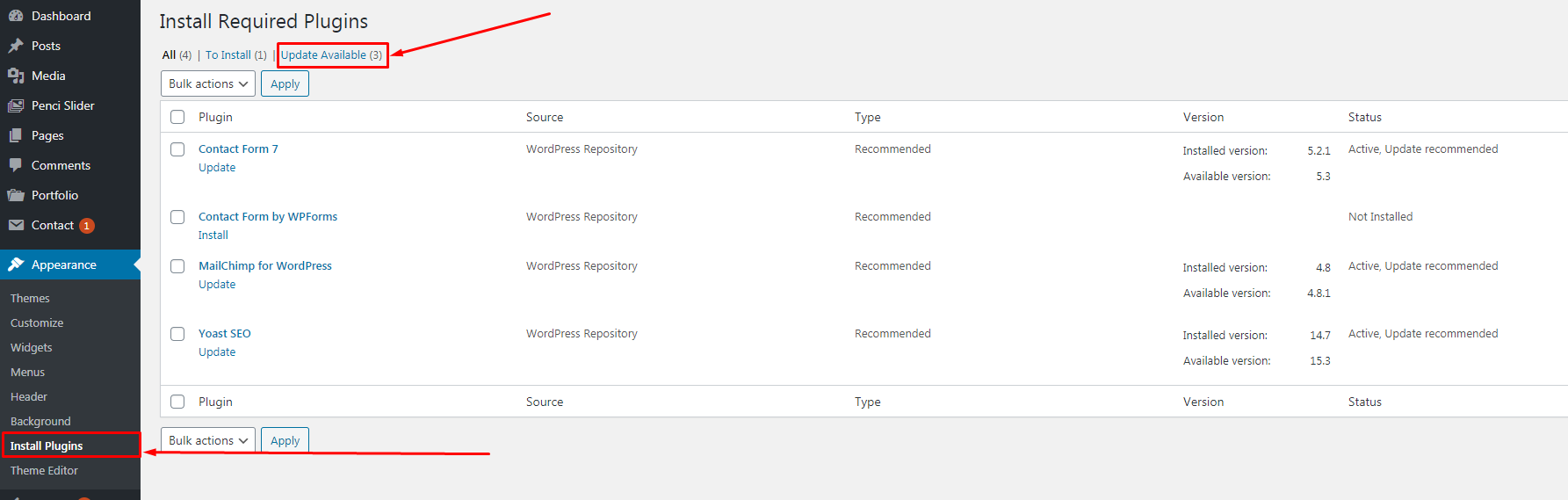
That's all. Thank you for purchasing our themes.
Best Regards,
PenciDesign