
How to Update A Premium WordPress Theme to the Latest Version?
Dear all of our customers,
We are excited to share with you an easy and efficient way to update any premium WordPress themes that you have purchased from Envato Market, including any themes you have bought from us. To update your themes with just one click, please follow the four steps below:
1/ Go to this page and download Envato Market WordPress Plugin. Once you have downloaded the plugin, install and activate it. You can find a detailed guide on how to download and install this plugin on the same page:
2/ After installing the Envato Market plugin, link the plugin with your Envato account to enable updates. To do this, go to the Envato Market tab in the left sidebar of your WordPress admin panel, then open the Settings tab:
3/ Follow the “Getting Started (Simple)” steps to connect your Envato account and receive updates:
- a) Generate an Envato API Personal Token by clicking on this link.
- b) Name the token, eg “My WordPress site”.
- c) Ensure the following permissions are enabled:
- d) Copy the token into the box in the Envato Market plugin Settings page.
- e) Click the “Save Changes” button.
- f) A list of purchased themes from Envato Market will appear (including WordPress themes you've bought from us).
- g) When any of our themes receive an update, you will see an update
notification on the Envato Market plugin page and in WordPress Appearance > Themes page as well. Simply click to update it and wait until it has been done.
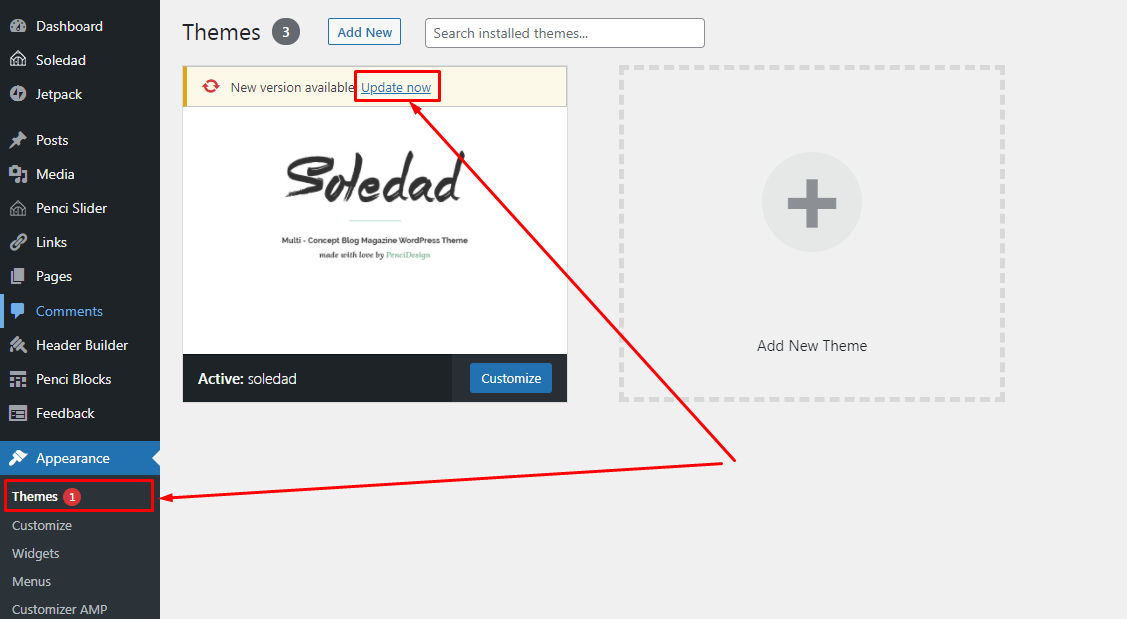
Click to view a larger image
4/ After updating the theme, open Appearance > Install Plugins > click on "Update Available" and update any plugins that come with new updates.
If you do not see the "Update Available" tab when you go to Appearance > Install Plugins, it means that the update does not come with any plugin updates, and you can ignore this step:
That's it! Thank you for choosing our themes.
Best Regards,
PenciDesign





